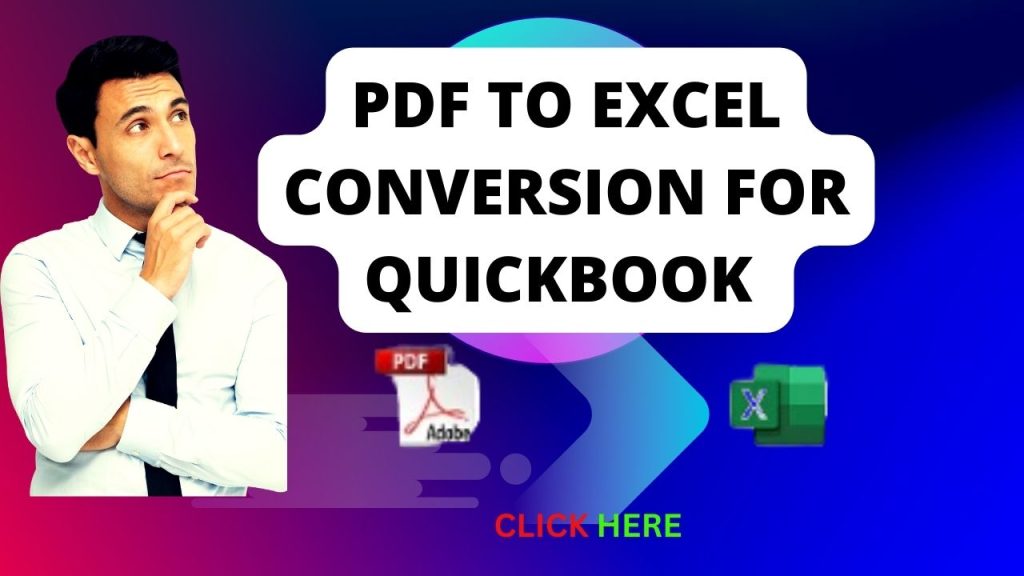
How to Convert PDF to Excel, people are usually stuck here when they need data from pdf to Excel. To do this, there are many ways to convert a PDF to Excel, including web applications and software programs. Here is a step-by-step tutorial for one popular technique for converting a PDF to Excel:
Method 1: Using Adobe Acrobat (Paid Method)
Paid program with powerful PDF conversion capabilities is called Adobe Acrobat.
1. Open Adobe Acrobat Open Adobe Acrobat if you have it installed.
2. Open the PDF document: To choose the PDF you want to convert, click “File” and then “Open”.
3. Transform into Excel: Select “File” > “Export To” > “Microsoft Excel.” A “Spreadsheet” file type should be selected.
4. Change Settings: You can change settings, including various choices and the number of pages to convert.
When finished adjusting the options, click “Export.” to save. Select a location to save the Excel file to, then click “Save.”
Method 2: Using Online PDF to Excel Converters (Free Method)
Several online tools allow you to convert PDF to Excel for free.
One of the popular options is Smallpdf:
Go to Smallpdf: Open your web browser and visit the Smallpdf website (https://smallpdf.com/).
Choose PDF to Excel: Select the “PDF to Excel” tool on the Smallpdf website.
Uploading a PDF To upload your PDF, select “Choose file” on the upload window.
Conversion: Smallpdf will read your PDF file, process it, and create an Excel file from it.
Click “Download” to save the Excel file to your computer after the conversion is complete.
Method 3: Using Microsoft Excel (For Simple Tables)
If your PDF contains a simple table, you can try copying and pasting it directly into Excel:
Open Excel: Open Microsoft Excel on your computer.
Open the PDF file you wish to convert.
Choose and Copy: Right-click on the table in the PDF, then choose “Copy.”
To paste a table into an Excel cell, first pick the cell and then select “Paste” from the context menu.
Review and Edit: Check the pasted data for accuracy and format it as needed.
or related post follow the link: https://heartsdrives.com/how-to-install-wordpress-in-xampp-localhost-on-windows-10-11-2023-update/
YouTube Video:
